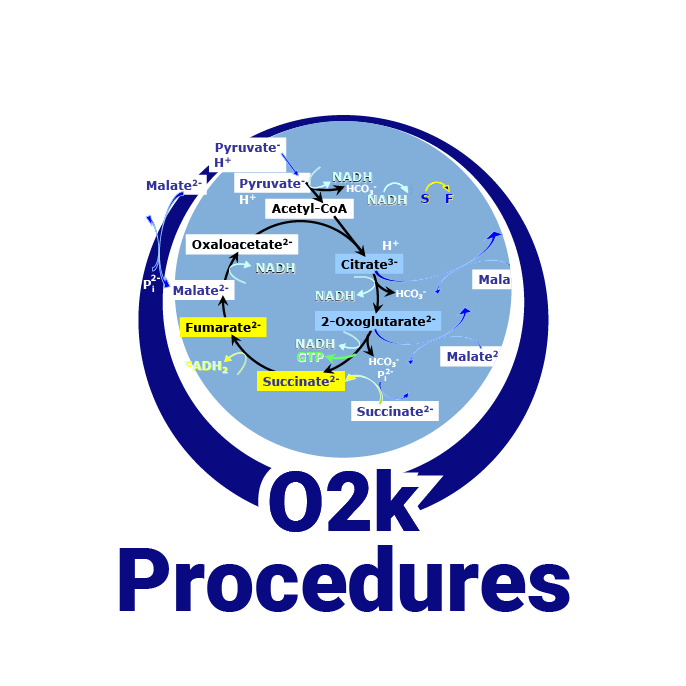Difference between revisions of "DatLab installation"
From Bioblast
(Created page with "{{MitoPedia |description=We recommend a 'clean install' for '''DatLab installation''': rename your previous DatLab programme subdirectory (''e.g.'' C:\DatLab_OLD). The standar...") |
Beno Marija (talk | contribs) |
||
| (8 intermediate revisions by 3 users not shown) | |||
| Line 1: | Line 1: | ||
{{MitoPedia | {{Technical support}} | ||
|description=We recommend a 'clean install' for '''DatLab installation''': rename your previous DatLab programme subdirectory (''e.g.'' C:\DatLab_OLD). The standard '''Instrumental and SUIT DL-Protocols''' package is automatically implemented with the simple DatLab programme installation. | {{MitoPedia without banner | ||
|description=[[Image:Logo OROBOROS-DatLab.jpg|left|60px||link=http://wiki.oroboros.at/index.php/DatLab |DatLab]] | |||
We recommend a 'clean install' for '''DatLab installation''': rename your previous DatLab programme subdirectory (''e.g.'' C:\DatLab_OLD). The standard '''Instrumental and SUIT DL-Protocols''' package is automatically implemented with the simple DatLab programme installation. | |||
|info= | |info= | ||
}} | }} | ||
__TOC__ | |||
== PC requirements == | |||
::::* A PC or notebook is required (not included in our offers), connecting DatLab to the O2k via the USB cable supplied with the O2k. | |||
::::* Minimum requirements: Intel-Core-2 or equivalent CPU, 2GB RAM, Windows XP | |||
::::* Recommended: Intel i5 or equivalent CPU, 4GB RAM, Windows 10, SSD | |||
::::* Working recommendation: For data safety reasons and optimal DatLab performance it is strongly recommended to operate your DatLab files, DL-Protocols and DatLab templates on the PC‘s local HDD. | |||
== Installation == | == Installation == | ||
::::'''Download ''' | ::::'''Download ''' | ||
::::* From the Oroboros USB-flash drive delivered with the O2k. | ::::* From the Oroboros USB-flash drive delivered with the O2k. | ||
::::* O2k users can download the DatLab software from the Oroboros website: » [ | ::::* O2k users can download the DatLab software from the Oroboros website: » [https://www.oroboros.at/index.php/datlab-7-4-download/ www.oroboros.at] | ||
::::::* The password is provided in the context of delivery of the O2k. | ::::::* The password is provided in the context of delivery of the O2k. | ||
::::::* The [[Create account |Bioblast password]] is not the same as the Datlab password. | ::::::* The [[Create account |Bioblast password]] is not the same as the Datlab password. | ||
::::::* If the password got lost, contact: [mailto:[email protected] [email protected]] | ::::::* If the password got lost, contact: [mailto:[email protected] [email protected]] | ||
== Install DatLab for two or more O2ks on one computer == | |||
:::# Install | :::# Generate directories on your PC or laptop connected to the O2k, ''e.g.'', with directory names 'DatLab_O2k-P1' and 'DatLab_O2k-P2'. | ||
:::# Create | :::# Install the DatLab program in each of these directories separatley. | ||
:::# Assign different [[Power-O2k]] numbers | :::# Create a shortcut to the DatLab.exe file in each directory. The .exe files do not have to be renamed because they are in different directories. In this way, the O2k-specific DatLab.INI files are separated in the different directories. | ||
:::# Assign different [[Power-O2k]] numbers in the [[O2k configuration]] window. See [[Display Power-O2k]]. | |||
== | == Compatibility == | ||
:::* '''Compatibility with previous DatLab versions''': DatLab is downwards compatible: DLD files generated by previous DatLab versions can be analyzed using the current version. | :::* '''Compatibility with previous DatLab versions''': DatLab is downwards compatible: DLD files generated by previous DatLab versions can be analyzed using the current version. | ||
| Line 33: | Line 39: | ||
:::: DatLab does not write any part of the registry nor to any directory besides the program directory and its subdirectories, the data-directory and the user's temporary files folder. | :::: DatLab does not write any part of the registry nor to any directory besides the program directory and its subdirectories, the data-directory and the user's temporary files folder. | ||
{{MitoPedia O2k and high-resolution respirometry | |||
|mitopedia O2k and high-resolution respirometry=DatLab | |||
}} | |||
Latest revision as of 10:17, 30 November 2022
 |
DatLab installation |
MitoPedia O2k and high-resolution respirometry:
O2k-Open Support
Description
We recommend a 'clean install' for DatLab installation: rename your previous DatLab programme subdirectory (e.g. C:\DatLab_OLD). The standard Instrumental and SUIT DL-Protocols package is automatically implemented with the simple DatLab programme installation.
PC requirements
- A PC or notebook is required (not included in our offers), connecting DatLab to the O2k via the USB cable supplied with the O2k.
- Minimum requirements: Intel-Core-2 or equivalent CPU, 2GB RAM, Windows XP
- Recommended: Intel i5 or equivalent CPU, 4GB RAM, Windows 10, SSD
- Working recommendation: For data safety reasons and optimal DatLab performance it is strongly recommended to operate your DatLab files, DL-Protocols and DatLab templates on the PC‘s local HDD.
Installation
- Download
- From the Oroboros USB-flash drive delivered with the O2k.
- O2k users can download the DatLab software from the Oroboros website: » www.oroboros.at
- The password is provided in the context of delivery of the O2k.
- The Bioblast password is not the same as the Datlab password.
- If the password got lost, contact: [email protected]
- Download
Install DatLab for two or more O2ks on one computer
- Generate directories on your PC or laptop connected to the O2k, e.g., with directory names 'DatLab_O2k-P1' and 'DatLab_O2k-P2'.
- Install the DatLab program in each of these directories separatley.
- Create a shortcut to the DatLab.exe file in each directory. The .exe files do not have to be renamed because they are in different directories. In this way, the O2k-specific DatLab.INI files are separated in the different directories.
- Assign different Power-O2k numbers in the O2k configuration window. See Display Power-O2k.
Compatibility
- Compatibility with previous DatLab versions: DatLab is downwards compatible: DLD files generated by previous DatLab versions can be analyzed using the current version.
Information for IT-administrators
- DatLab does not write any part of the registry nor to any directory besides the program directory and its subdirectories, the data-directory and the user's temporary files folder.
MitoPedia O2k and high-resolution respirometry:
DatLab